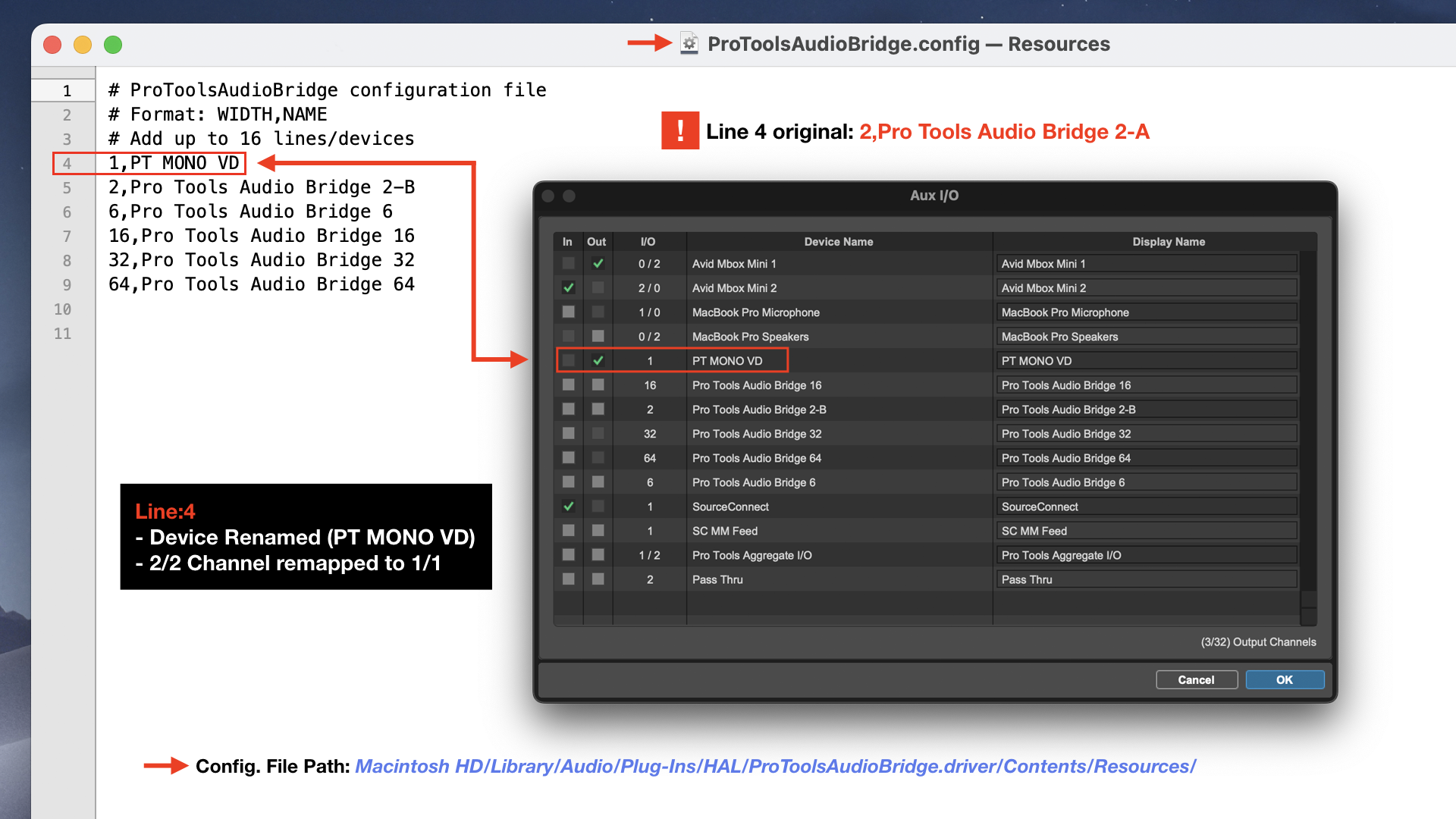Avid’s latest Pro Tools update [2022.9] includes Aux I/O support for internal audio connections and assignments using Core Audio devices that are supplemental Extensions to the main Playback Engine.
Extensions as such may include supported hardware plus preexisting and/or Pro Tools supplied virtual devices. Virtual Devices are referred to as Audio Bridges.
To access the Aux I/O configuration window: [Setup menu] … I/O. Press Aux I/O button under Input or Output tabs.
You will notice Pro Tools supplied Audio Bridges are listed in the Device Name column. Their attributes (e.g. channel configuration) are fixed in this window. In essence you cannot customize the noted attributes. ** See below for a workaround.
Users can edit associated Display Name references representing the instance of any listed Device. Do this by simply activating an editable text field.
** To customize a Pro Tools Audio Bridge Device Name and channel configuration:
Access and edit the ProToolsAudioBridge.config text file:
Path: Macintosh HD/Library/Audio/Plug-Ins/HAL/ProToolsAudioBridge.driver/Contents/Resources
Example
In the displayed image the listed Audio Bridge in line 4 read by default:
2,Pro Tools Audio Bridge 2-A
That’s a 2 channel device (2/2 discrete) followed by the name of the Audio Bridge.
I edited the line 4 reference to read:
1,PT MONO VD
Results: Channel configuration is now 1×1 (discrete MONO) with a customized Device Name: PT MONO VD. It’s reference will be updated in Mac System Preferences/Sound options for possible system wide use as well.
It appears Avid is providing support to add up to 16 lines/devices in the configuration file. I concluded a full system restart is necessary in order to instantiate customized configurations.
Note Aux I/O is not available in “Pro Tools Intro.”
-paul.