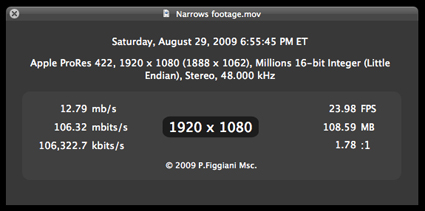It has been documented that the newly released feature film “Eat Pray Love” staring Julia Roberts was edited entirely on a Final Cut Pro workstation.
I found this most interesting:
“The editors found an efficient solution in ProRes 422 (Proxy), a new version of the Apple ProRes codec introduced with Final Cut Pro 7. As soon as dailies arrived from EFILM, Assistant Editor Doc Crotzer would transcode the files from ProRes 422 (HQ) to ProRes 422 (Proxy), organize the footage into bins, and prepare the material for editing.”
Review this chart, and notice the variations in data rates of the ProRes family of codecs:
Obviously lower data rates = smaller file sizes. The bottom line is working with ProRes Proxy files (Offline copies of original ProRes 422/HQ files) creates a much more efficient workflow that is less taxing on any system.
I’ve adopted a slick method using my iMac for rough cutting ingested AVCHD footage that has been transcoded to ProRes Proxy via Final Cut Pro’s Log and Transfer. Depending on the complexity of the finished project sequence, I can finish and output on the iMac, or – move the project and it’s assets over to my MacPro for finishing. The key is prior to outputting, the edited Proxy clips can be re-captured and replaced with higher quality ProRes versions.
The Workflow:
- Set up the FCP Project and Sequence. My sequences are typically 1080p/24.
- Add a new Bin in the FCP Browser and designate it as the Logging Bin.
- Mount media and run Log and Transfer. From the Import Preferences Action Popup menu, set ProRes Proxy as the ingest transcode format.
- Log and Transfer clips into the project. Before closing Log and Transfer, reset the ingest transcode format to ProRes 422.
- Close Log and Transfer and edit clips into sequence.
</br
Reconnect Media
- Select the project sequence in the Browser. From the FCP menu, run Media Manager: File/Media Manager. Create an Offline Sequence and set to ProRes 422.
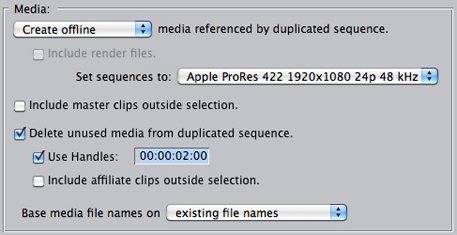
- Name and save the new Sequence. A new tab will appear in the FCP Browser that includes the duplicate sequence and it’s offline clips.
- Select the new sequence. From the FCP Menu: File/Batch Capture.
- Choose All Offline Items in Selection from the displayed Re-Import popup menu. Log and Transfer will run and recapture the sequence clips as ProRes 422 versions.
- Finish and output.
If you edit on an iMac, a Mac Portable with an external FW800 hard drive, or if you are looking for a more efficient large-scale project workflow – try this method. It works well for me …
-ptfigg.