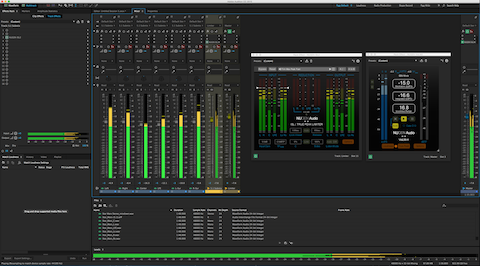Below I’ve listed a few Adobe Audition CC (ver.2015.2.1) features/options that may be obscure and perhaps underutilized.
Usability
1- Maximize Active Frame (⌘↓). This command toggles full screen display accessibility of the active (blue outlined) UI Panel.
2- Lock In Time (Multitrack). When activated, selected clips are pinned to their current location. I mapped ⌥⌘L for this function.
3- Group (⌘G) (Multitrack). Multiple clips will be congregated and may be repositioned cumulatively.
4- Suspend Groups (⏎⌘G) (Multitrack). This function temporarily deactivates the Group. Actually, this command toggles the behavior between deactivate and activate. There are also options to Remove Focus Clip from Group and Ungroup Selected Clips. They both support custom shortcut mapping,
5- Right + Click on any Clip’s Fade Handle (Multitrack) to display the following customization menu:
– No Fade
– Fade In/Out
– Crossfade
– Symmetrical
– Asymmetrical
– Linear
– Cosine
– Automatic Crossfade Enabled
6- Bounce to New Track (Multitrack). This feature will process and combine multiple clips located on a single track or multiple tracks. This will free up system resources. The following options support custom shortcut mapping:
– Selected Track
– Time Selection
– Selected Clips In Time Selection
– Selected Clips Only
7- Convert To Unique Copy (Multitrack). This function creates a sub clip derived from the original trimmed source clip. Media Handles are no longer accessible in the converted copy (Multitrack and/or Waveform Editor environments). I mapped ⌥⌘C for this function.
Editing
1- Time Selection in all Tracks (Multitrack). This is a Ripple Delete variation (⏎⌘⌦) that will retain clip relevant Marker position(s).
2- Split All Clips Under Playhead (Multitrack). I mapped ⌥⌘R for this function.
3- Merge Clips (remove thru edits) (Multitrack). I mapped ⌥⌘J for this function.
Mixer/Track Inserts and Sends
1- Individual Track supplied buttons will designate Sends and Inserts as Pre or Post Fader.
Markers
1- Markers implemented in the Waveform Editor may be Merged thus allowing easy selection of encapsulated audio.
2- Selected Range Markers present in the Waveform Editor may be exported as individual clips.
3- Selected Range Markers present in the Waveform Editor may be added to a Playlist where they may be reordered for auditioning.
Exporting
1- The (Multitrack) Session Export Dialog includes user defined Mixdown options:
– Master: Stereo, Mono, or 5.1
– Signal present on individual Tracks
– Signal present on individual Busses
2- Export with Adobe Media Encoder (Multitrack). This Export option runs Media Encoder and requires the user to select a predefined Media Encoder preset. Routing options are available as well.
-paul.